by Mayumi-H | Sep 12, 2013 | Uncategorized
Some of you may have noticed I’ve been away from blogging these last few weeks, both reading and writing. The writing was because my life’s been hectic, to say the least. I’d been trying to keep up with reading, though. While I occasionally glance at the WordPress Reader feed on my commute, I usually rely on email notifications, because I’m an old person like that.
Over the last couple of weeks, my email updates have been silent. It seemed a tad odd that everyone was taking a similar hiatus to mine, but didn’t think too much on it, because I was running around like a headless chicken getting stuff done making my office run smoothly busy.
The other day, I happened to be on F***book, and I noticed a new post from someone I know I follow. That new post did not show up in my email, though. So, I went back to my Reader preferences, to make sure I was supposed to get emails for all the lovely bloggers I make sure to follow religiously. Sure enough, their settings were all correct. But, no mail-mail. As Oliver Chamberlain might say, “WTF?”
It turns out, WordPress has been working on a software update recently, making behind-the-scenes changes as software developers are wont to do. I work in IT, so I know it’s a common occurrence. And, every time this happens, there are The Lucky Ones (sarcasm here) whose service gets a bit mucked up in the process. This time, I got to be one of The Lucky Ones.
Sensing something amiss, yesterday, I sent this note to the WordPress.com Twitter:
 This morning, in my Inbox were waiting more than a score of new updates, from the past two-and-a-half weeks. Needless to say, it’s going to take me some time to catch up with them, but I’m looking forward to it. Just from your post titles, you all sound like you’ve got great things to say.
This morning, in my Inbox were waiting more than a score of new updates, from the past two-and-a-half weeks. Needless to say, it’s going to take me some time to catch up with them, but I’m looking forward to it. Just from your post titles, you all sound like you’ve got great things to say.
As for me, I’ve continued to write, with a fresh freedom I haven’t felt in a long time. Nobody is reading this new stuff, but I honestly don’t care. Sure, attention is nice, but this writing has restored my passion for creating, molding, and expanding characters and situations. I take much more gratification in my own sense of accomplishment, in this case, whether it’s supported by the masses or not. The most fun part has been exploring more aspects of characterization and plot in this one: drama, adventure, action, romance (of a sort), adulthood and maturity (which don’t always go hand-in-hand), identity, relationships, death, wealth, drugs…a glorious mishmash of topics that have woven their way into my tale of two mercenaries.
I’ve also come up with a loose NaNo idea from all this free writing. Because, you know, I’m not busy enough.
I’m really looking forward to catching up with you all. I hope I can offer some entertainment for you, too!
by Mayumi-H | Jan 12, 2013 | Fearless, Uncategorized
In the year I’ve had this little blog space, I’ve tried to keep to an update schedule of three times per week: I reserved Mondays for talking about and posting some pages from the Fearless novel, I kept Wednesdays for creative writing prompts (usually 100-Word Challenges for Grown-Ups or Five Sentence Fictions), and on Saturdays, I’ve been posting about my writing process in general. In going over my annual statistics report, though (and looking at the hits and comments I get), I’m wondering if three regular topics is too many.

The (overwhelming?) power of 3
I don’t always have time for them they don’t always interest me. I like giving readers insight into Fearless (which I’ve taken to calling my beautiful mess), but I often use it as an example for my Saturday process posts…and, most readers around here have their own stories they want to tell, so I’m thinking my posting parts of the novel on Mondays is just plain old boring for them. Plus, many of us have made new year resolutions to buckle down with our own writing this year (I know I’ve done), so maybe three times a week is simply too much to take in.
In light of these considerations, I’ve decided to try updates twice a week, instead of three times per week (at least for the next six months). Since my photo/art blog already posts on Mondays, starting this week, Process posts (about writing and the current work in progress/WIP) will occur on Wednesdays, and writing prompt responses/original short fiction posts will occur on Saturdays.
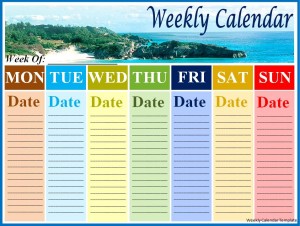
Hopefully, this will help me write better posts, read/comment on more of your posts, and let me concentrate a bit more on my storytelling.
[polldaddy poll=6823403]
What schedule do you keep for your blogging? Do you keep a schedule? How many updates do you consider not enough, too many, or just right?
by Mayumi-H | Dec 29, 2012 | Uncategorized
I’ve kept blogs for a few years, now, but this marks the first year I’ve been with WordPress. I have to say, it’s been the most rewarding blogging experience I’ve had, yet. Not that Blogger didn’t make me feel welcome, but it didn’t exactly allow for the free and lush exchange of ideas that WP has done.
A year into starting this writing blog, I’ve accumulated a bit over 4200 hits, 81 followers, and 886 comments (though about half of those are my replies). There are many professionals who likely say I should thus consider this a failure, because my hits and followers haven’t grown exponentially over the time I’ve been posting. My blog doesn’t do or say or inform about anything unique, aside from it being uniquely my own.
But, it’s been a place where I’ve stretched my writing boundaries with the 100-word and five sentence fiction challenges, and the annual rush of yet another NaNoWriMo. I found a welcoming audience for not just my fan fiction stories, but my original ones, as well. It’s also been the place where I’ve gotten to know so many new, wonderful writer friends for the first time, and gotten to know a few old mates a bit better. And, it’s been the place where I’ve laughed and been driven to deeper thought, where I’ve learned about others and myself equally as much.
So, I think I’ll keep doing this little experiment. I might not be the most popular blog around here, but then, I’ve never been the most popular anywhere. And I might not be the most talented, but I’ve never been ashamed to share a stage with folks of greater talent.
Here’s to another year full of new faces, new places, and new ideas. I hope you’ll join me.
by Mayumi-H | Sep 1, 2012 | Uncategorized
Everybody knows how to schedule, right? You don’t? You mean, you sit at your computer and write all your posts “live”? You finish typing and you hit that “Publish” button right away? Well, have I got news for you: Scheduling is your friend.
Scheduling your WordPress posts allows you to coordinate your updates to be published and distributed automatically, at your convenience, without you having to sit there on a sunny Friday afternoon or whatever, just to meet a deadline. You can write up your posts well in advance (you can even keep a stash of posts ready to go), and keep your free time to yourself. Now, who doesn’t want that?
Don’t know how to Schedule? Don’t worry; we’ll go over it in a few very simple steps.
Step 1. Write your post as you normally would – proofread it, make it all nice and pretty, assign it to the right Categories and give it the proper Tags – but don’t hit that nice blue Publish button quite yet. Instead, look where it says “Publish immediately Edit”:
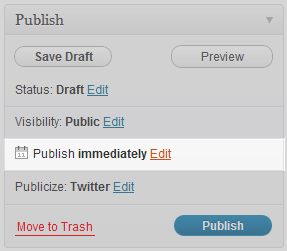
Step 2. Click “Edit.” A box with the current date and time will open up:
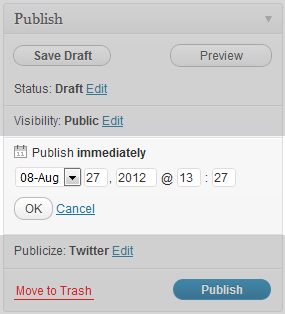
As you can see, the “current” time corresponds to the “Publish immediately” command. If you were to press that “Publish” button right now, your post would be published at the current time (a.k.a., immediately).
But that’s not what we want to do.
Step 3. Change the date and/or time to your preferred Schedule update time. For example, I like to set my posts to publish at 5:00am (my local time, which happens to be Eastern Time, or GMT -4:00), on Mondays, Wednesdays, and Saturdays. For our example, I’ll change this publish Schedule to September 1, 2012, at 5:00 am:
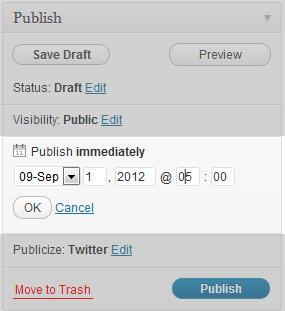
Note: WordPress defaults to 24-hour time (sometimes referred to as “military time”). This won’t affect your scheduling if you want to publish between 1:00am and 12:59pm, but some people aren’t familiar with the 24-hour clock. For a quick reference guide and explanation, check out this simple conversion chart: http://www.mathsisfun.com/time.html
Step 4. Once you’re settled on your Scheduled date and time, click the “OK” button (do not click “Publish”).
Once you click “OK,” you’ll notice that, where the blue button used to say, “Publish”, it now says “Schedule”:
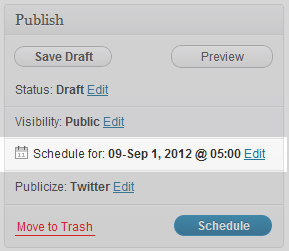
Step 5. Now, you can click “Schedule.” This will move your post from the Draft collection to the Scheduled (or to-be-published) bin.
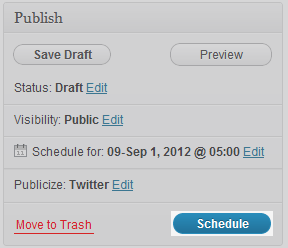
WordPress will take care of the rest: my post is now Scheduled for publishing on 09-Sep 1, 2012 @ 05:00. (Rather, it was published on September 1, 2012, at 5:00am ET. But, since I wrote this in advance, more than a week before its publishing date, I’m talking about it in the future. Timey-wimey, you know.)
[youtube http://www.youtube.com/watch?v=vY_Ry8J_jdw&w=420&h=315]
Hopefully, you’ve found this guide to Scheduling with WordPress helpful. If you weren’t already a master scheduler, consider yourself one, now. 🙂
by Mayumi-H | Aug 11, 2012 | Uncategorized
Linking with WordPress is quite easy…once you know what to do.
If you’re familiar with HTML, you can use the “Text” option in the “Add New Post” window. But, most bloggers are likely just typing in the “Visual” tab. For those of you who don’t want to deal with href tags and the like, just follow these steps to add links to your blog posts. (You can click on any of the following example images to see a larger version in a new tab.)
Step 1: In your New Post window, highlight the text you want to link.
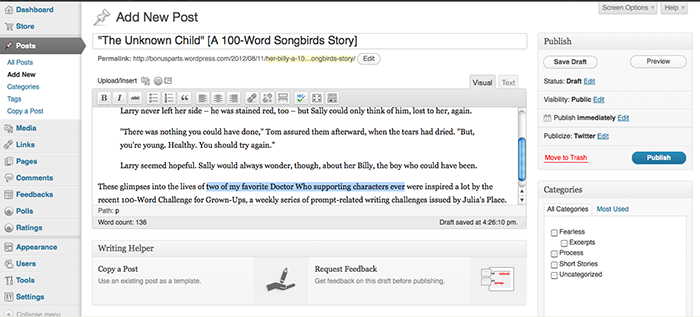
Step 2: Click the link icon in the New Post toolbar.

Clicking the link icon will open up a new dialog box:
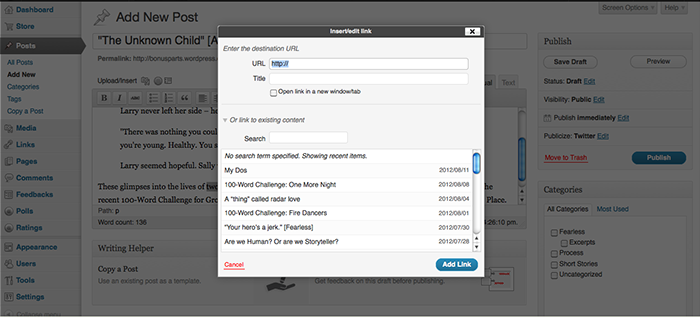
You’ll see that there’s a space to type (or paste) the URL for your link.
Step 3: Insert the URL for your link.
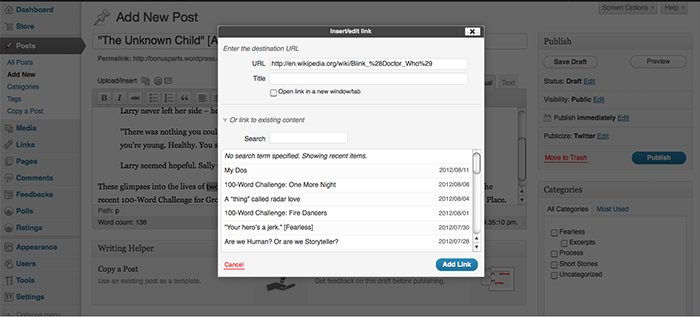
Step 4: (This one is optional.) Click the “Open link in a new window/tab” if you want the new URL to open in a new browser window or tab. (This is the same as using target=”_blank” or target=”new” HTML code.)
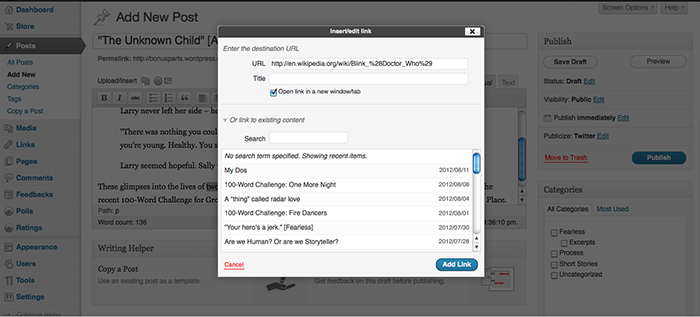
Click “Add Link” – the blue box there at the bottom of the dialog box – to insert the code into your post.
Step 7: Voila! You’ve just made yourself a link! And there it is:
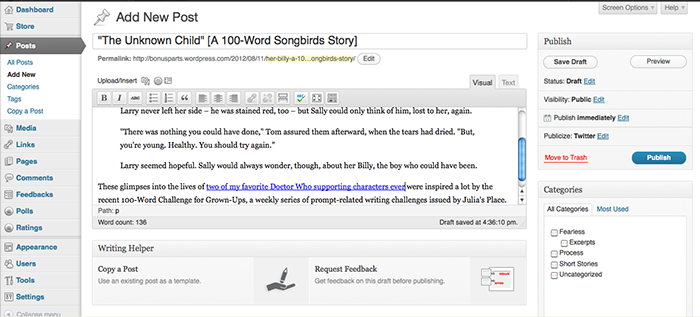
Depending on your Theme and Settings, the visual aesthetic of your link (color, weight) may be different, but the properties remain the same.
Hopefully, this helps you out. If you’d like to see more of these style/code tips, just let me know.
Happy writing!
 This morning, in my Inbox were waiting more than a score of new updates, from the past two-and-a-half weeks. Needless to say, it’s going to take me some time to catch up with them, but I’m looking forward to it. Just from your post titles, you all sound like you’ve got great things to say.
This morning, in my Inbox were waiting more than a score of new updates, from the past two-and-a-half weeks. Needless to say, it’s going to take me some time to catch up with them, but I’m looking forward to it. Just from your post titles, you all sound like you’ve got great things to say.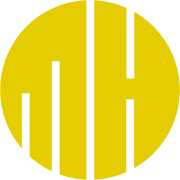

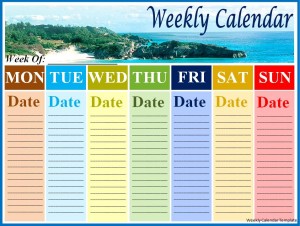
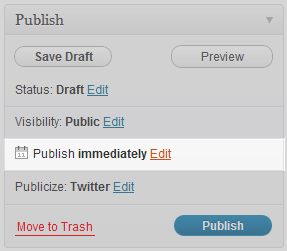
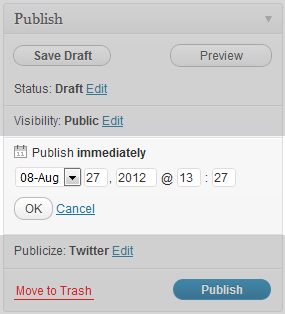
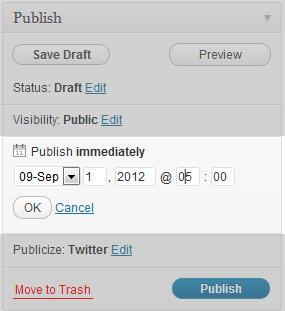
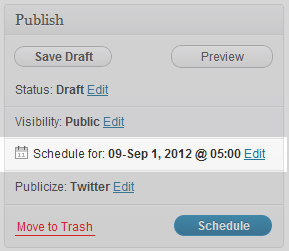
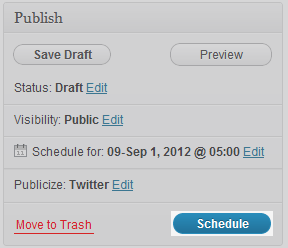
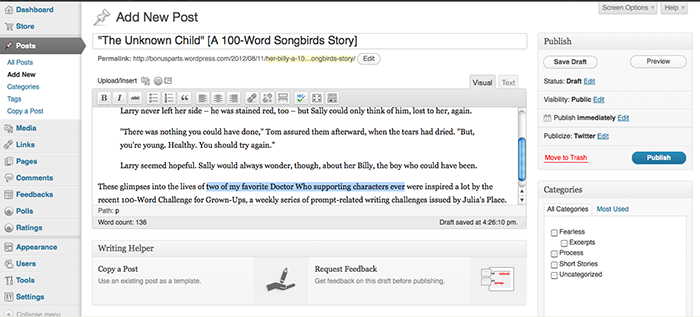
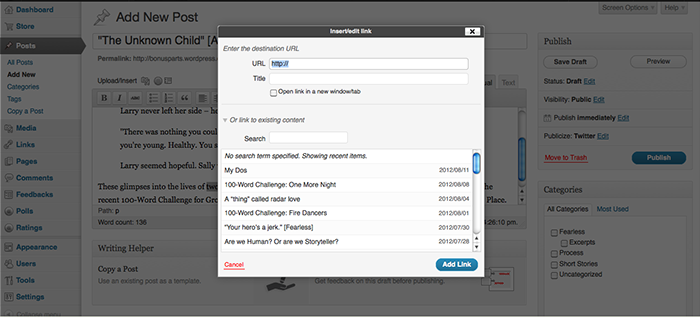
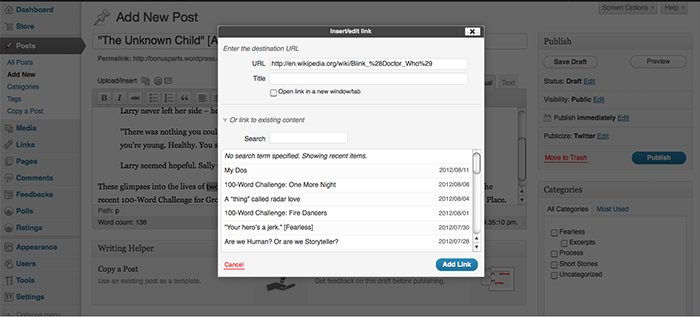
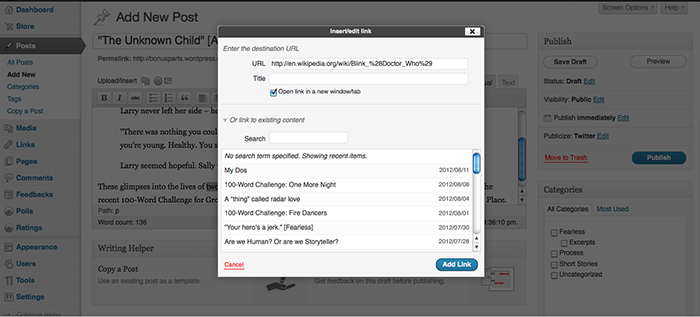
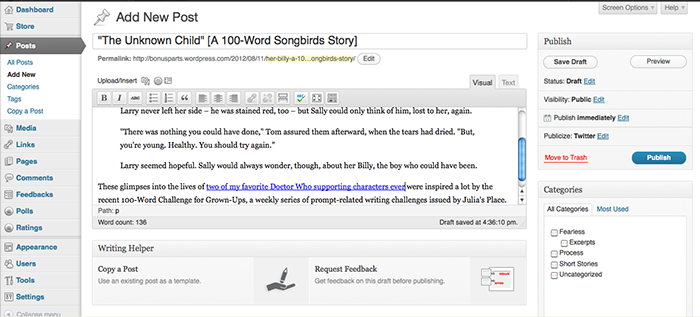
Recent Comments
The Real Person!
Author Mayumi-H acts as a real person and passed all tests against spambots. Anti-Spam by CleanTalk.
The Real Person!
Author Mayumi-H acts as a real person and passed all tests against spambots. Anti-Spam by CleanTalk.